Troubleshooting Your Nest Thermostat: Understanding and Fixing the “Delayed” Message

Smart thermostats have revolutionized home heating and cooling systems, providing homeowners with efficient, user-friendly control over their environment. Among these, the Nest Thermostat stands out for its intuitive design and advanced features. However, like any technology, it can occasionally present issues that require attention. One common problem users encounter is the Nest thermostat says delayed message. Here, we will explore the causes of this message, how to troubleshoot it, and steps to prevent it from recurring, ensuring your smart thermostat operates smoothly and efficiently.
What Does the “Delayed” Message Mean?
The “delayed” message on a Nest Thermostat typically appears when the device detects an issue that prevents it from efficiently controlling your HVAC system. This delay often occurs during the startup phase or when the thermostat is switching between heating and cooling modes. Essentially, the thermostat is indicating that it needs more time to start operating at full capacity. This message serves as a protective mechanism to prevent potential damage to your HVAC system.
Common Causes of the Delay
Several factors can contribute to the “delayed” message on your Nest Thermostat. Understanding these causes can help in diagnosing and fixing the issue more effectively. The common causes include:
- Power Issues: Inadequate power supply is a frequent reason for the delay. Smart thermostats like the Nest require a continuous and stable power source to function correctly. If there is an issue with the power supply, the thermostat may delay its operations to ensure it can function without interruption.
- System Configuration: Incorrect or incomplete system configuration can lead to delays. This includes issues like incorrect wiring, incompatible HVAC systems, or improper thermostat settings.
- Battery Level: Although the Nest Thermostat is typically hardwired, it also relies on an internal battery. If the battery level is low, the thermostat may delay operation until it charges sufficiently.
- Software Updates: Occasionally, software updates can cause delays as the thermostat reboots and reconfigures itself. While this is usually a temporary issue, it can be frustrating if it occurs frequently.
Troubleshooting the “Delayed” Message
Step-by-Step Troubleshooting Guide
Addressing the “delayed” message involves a systematic approach to identify and fix the underlying issue. Here is a step-by-step guide to help you troubleshoot your Nest Thermostat.
1. Check the Power Supply
Start by ensuring that your thermostat is receiving adequate power. The Nest Thermostat typically uses a C-wire (common wire) to draw power continuously. If your system lacks a C-wire, the thermostat may rely on power stealing, which can cause delays.
- Inspect the Wiring: Check the wiring at the thermostat and the HVAC system. Ensure all wires are securely connected and that there are no loose or damaged wires.
- Measure Voltage: Use a multimeter to measure the voltage between the R (power) and C (common) terminals. The voltage should be between 20 and 30 volts AC. If the voltage is below this range, there may be an issue with your HVAC system’s power supply.
2. Verify System Compatibility
Ensure your HVAC system is compatible with the Nest Thermostat. Some older systems or specialized systems may not work seamlessly with smart thermostats.
- Consult the Compatibility Guide: Refer to the Nest Thermostat compatibility guide available on the manufacturer’s website. Ensure your system meets the necessary requirements.
- Professional Inspection: If you are unsure about the compatibility, consider having a professional HVAC technician inspect your system and verify that it is compatible with your Nest Thermostat.
3. Check Battery Level
A low battery can cause delays as the thermostat waits to recharge.
- Battery Status: Check the battery level in the Nest Thermostat settings. If the battery level is low, the thermostat may need to be charged before it can operate normally.
- Recharge the Battery: If the battery is low, ensure the thermostat is properly connected to the base and receiving power. When connected correctly, the internal battery should recharge automatically.
4. Review Software Updates
Software updates can sometimes cause temporary delays.
- Update Status: Check the software version of your Nest Thermostat and ensure it is up to date with the latest firmware.
- Reboot the Thermostat: If an update is in progress, allow the thermostat to complete the update and reboot itself. Avoid interrupting the update process.
5. Inspect HVAC System
Issues with the HVAC system itself can cause delays.
- System Check: Inspect your HVAC system for any signs of malfunction or irregularities. This includes checking for blocked air filters, malfunctioning fans, or other mechanical issues.
- Professional Maintenance: Schedule regular maintenance for your HVAC system. A well-maintained system is less likely to cause issues with your thermostat.
Preventing Future Delays
Regular Maintenance and Monitoring
Preventing future delays involves regular maintenance and monitoring of your thermostat and HVAC system. Here are some proactive steps you can take:
1. Regularly Update Software
Keep your Nest Thermostat’s software up to date. Regular updates ensure your device has the latest features and bug fixes, reducing the likelihood of issues.
- Automatic Updates: Enable automatic updates if this feature is available. This ensures your thermostat always runs the latest software version.
- Manual Checks: Periodically check for software updates manually in the settings.
2. Maintain Your HVAC System
Regular maintenance of your HVAC system is crucial for its efficient operation and longevity.
- Filter Replacement: Replace air filters regularly to ensure proper airflow and reduce strain on your system.
- Seasonal Inspections: Schedule professional inspections at least twice a year, ideally before the heating and cooling seasons.
3. Monitor Power Supply
Ensure your thermostat receives a stable and continuous power supply.
- Check Wiring: Periodically inspect the wiring to ensure there are no loose or damaged connections.
- C-wire Installation: If your system lacks a C-wire, consider having one installed by a professional. This provides a stable power source for your thermostat.
4. Optimize Thermostat Settings
Optimize your thermostat settings for efficient operation.
- Temperature Schedules: Set appropriate temperature schedules to avoid frequent switching between heating and cooling modes.
- Energy-Saving Modes: Utilize energy-saving modes and features to enhance efficiency and reduce the load on your HVAC system.
The “Nest thermostat says delayed” message can be an inconvenience, but with proper understanding and troubleshooting, it is manageable. By addressing power supply problems, ensuring system compatibility, maintaining adequate battery levels, and keeping your software up to date, you can prevent and resolve delays efficiently. Regular maintenance and proactive monitoring of both your thermostat and HVAC system are key to ensuring smooth operation. With these steps, your Nest Thermostat will continue to provide the comfort and efficiency you expect from a smart home device.
Read More From Techbullion And Businesnewswire.com